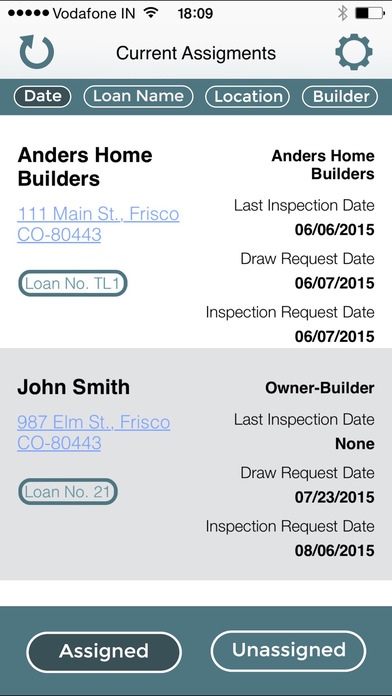DrawClerk™ 1.1
Continue to app
Free Version
Publisher Description
DrawClerk, by Summit Lender Services, LLC, is intended for customers of Summit Lender Services, LLC s full DrawClerk construction draw and inspection management software. This is not a stand-alone app and is only intended for financial institution use. The DrawClerk app allows inspectors to perform on-site inspections of construction projects, recording the results directly into their iPhone or iPad device. Highlights include: 1. Perform the inspection right on your iPhone or iPad, have the results instantly uploaded to the database 2. Take pictures and make notes about the progress of the project, either for specific items or in general 3. Create a permanent data record for the inspection, no more stapling printed out pictures to spreadsheets! 4. View lists of assigned and unassigned inspection requests 5. Use mapping function to find the location of the project to inspect 6. View previous inspections and draw requests on the project
Requires iOS 7.1 or later. Compatible with iPhone, iPad, and iPod touch.
About DrawClerk™
DrawClerk™ is a free app for iOS published in the Office Suites & Tools list of apps, part of Business.
The company that develops DrawClerk™ is Summit Lender Services, LLC. The latest version released by its developer is 1.1.
To install DrawClerk™ on your iOS device, just click the green Continue To App button above to start the installation process. The app is listed on our website since 2015-08-27 and was downloaded 1 times. We have already checked if the download link is safe, however for your own protection we recommend that you scan the downloaded app with your antivirus. Your antivirus may detect the DrawClerk™ as malware if the download link is broken.
How to install DrawClerk™ on your iOS device:
- Click on the Continue To App button on our website. This will redirect you to the App Store.
- Once the DrawClerk™ is shown in the iTunes listing of your iOS device, you can start its download and installation. Tap on the GET button to the right of the app to start downloading it.
- If you are not logged-in the iOS appstore app, you'll be prompted for your your Apple ID and/or password.
- After DrawClerk™ is downloaded, you'll see an INSTALL button to the right. Tap on it to start the actual installation of the iOS app.
- Once installation is finished you can tap on the OPEN button to start it. Its icon will also be added to your device home screen.